Today we are announcing the release of the “Imaginality Create Help – Offline Edition”. This is an offline version of the Imaginality Create Help website, complete with all the videos and example modules. As an offline version, it can be installed to any computer (for free) and all of the content can be used without internet access.
A number of users in various countries have to work with slow, unreliable or non-existent internet, and therefore they have expressed the desire to have access to all of these rich resources while they are offline. The “Imaginality Create Help – Offline Edition” makes this possible, and it is free!
It is available for download from our website. NOTE: Once a distributor or local administrator has downloaded it once, they can distribute it to their users on CD, USB Drive, or local networks.
If users do not want to install it, but would prefer to run it directly from the CD or USB Drive (the CD or USB Drive would have to be constantly inserted for this to work), they can simply install it, then copy the entire contents of “C:\Program Files\Imaginality Create Help – Offline Edition” onto their CD or USB Drive.

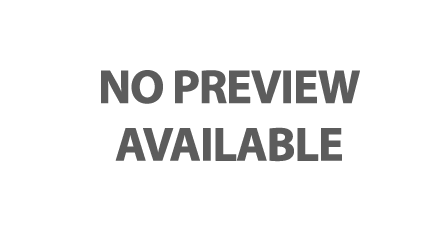
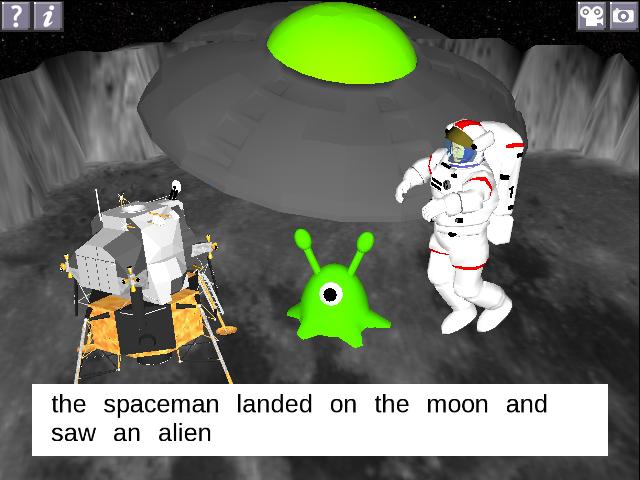

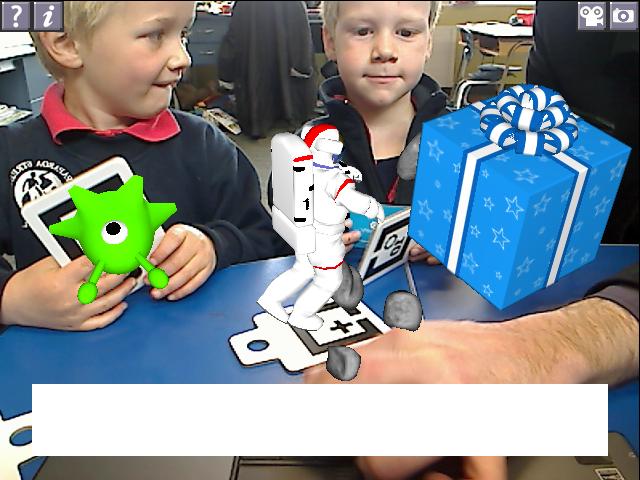
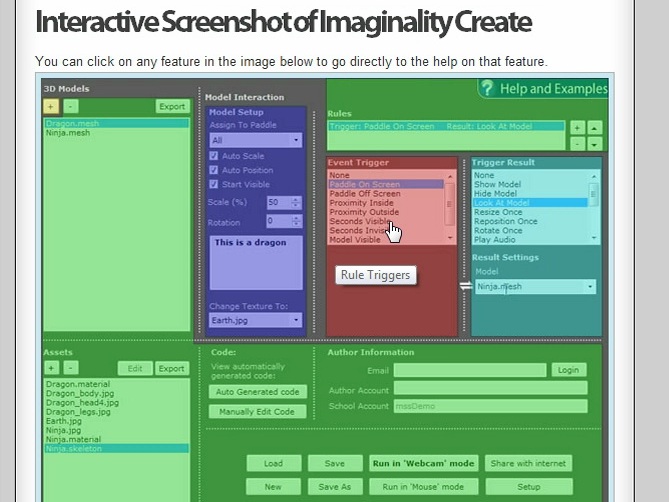
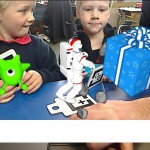

Recent Comments